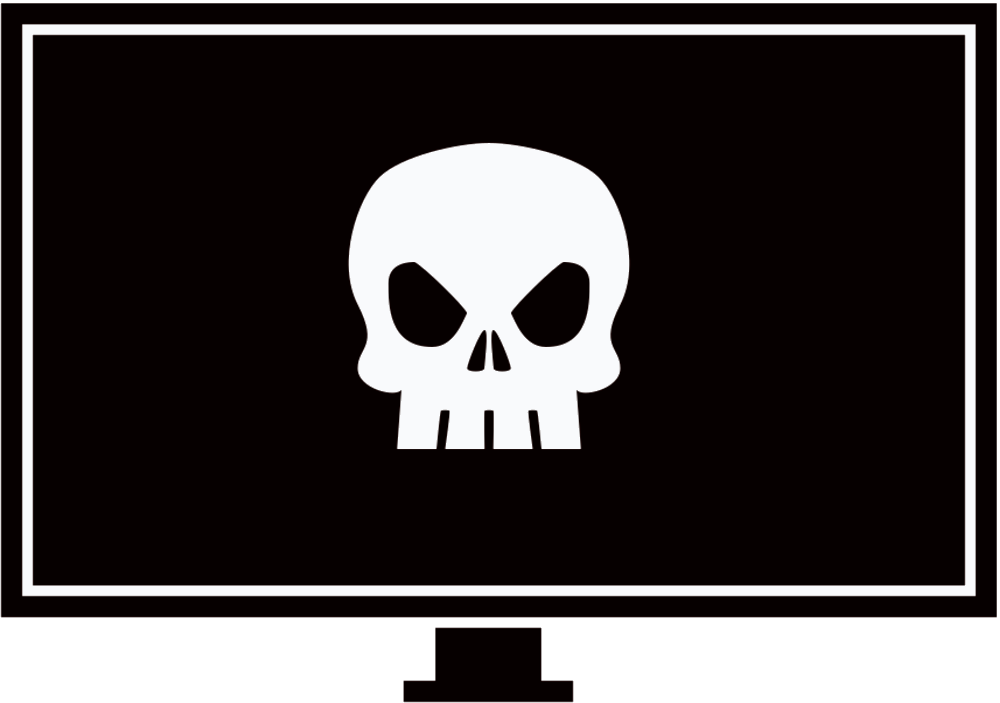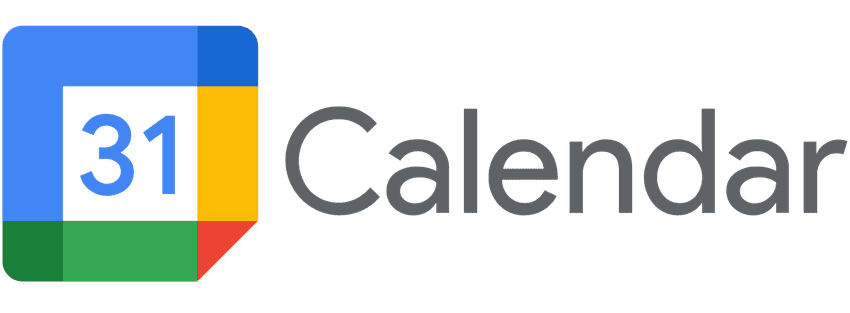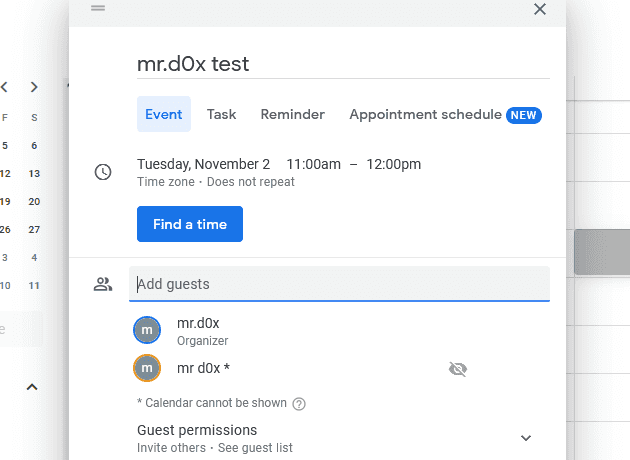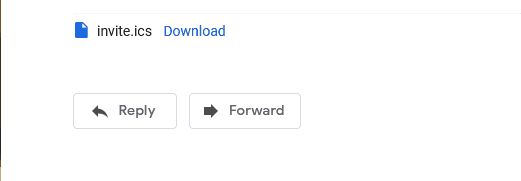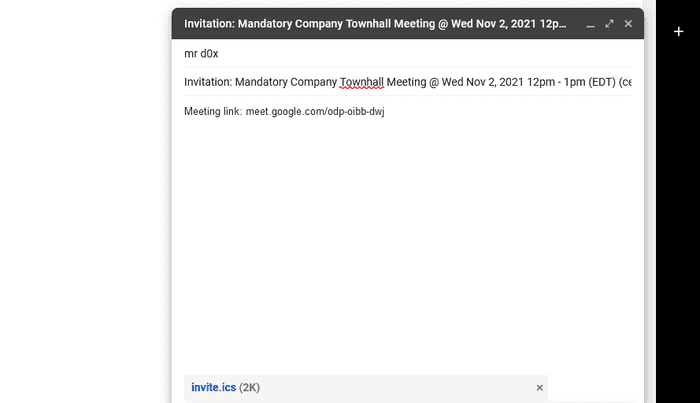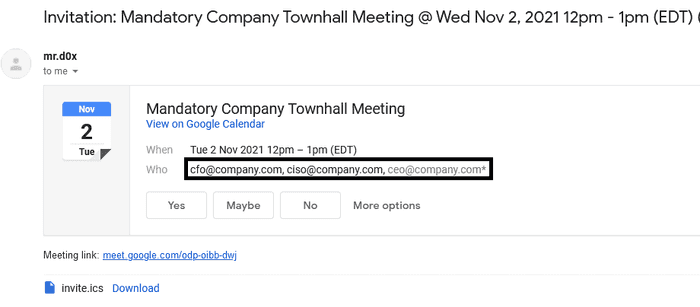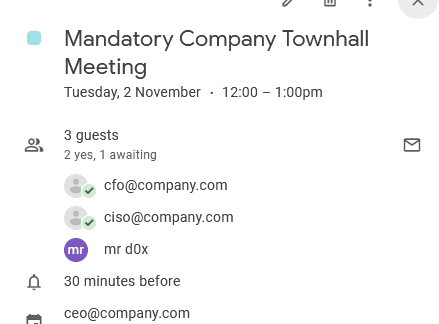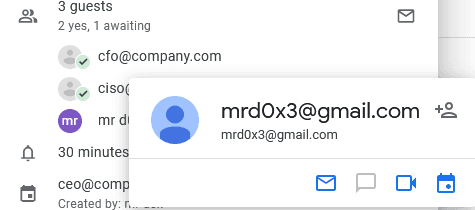A new technique showing how an attacker can create calendar invites with spoofed attendees.
Introduction
It’s well known that hackers have previously used .ics files during phishing campaigns. If you’re unaware of that then I suggest you check out these resources:
After reading these we can clearly see that .ics files can be pretty dangerous. But recently while testing Google Calendar I found that .ics files can be abused in a way that,as far as I’m aware, hasn’t been used before. This technique allows you to create a calendar invite meeting with a spoofed organizer, attendees and attendance responses.
Compatability
I found out that this technique will work on all the most popular emailing providers (e.g. Google Workspace, O365). But it works better on Google targets because of the way Google renders .ics attachments. Therefore, the demonstration below will only take into account a Google target. Lets start!
Attack
Download An .ics Template
The easiest way to get a .ics file is by creating a Google Calendar invite from one Gmail account to another and then downloading the invite.ics email attachment.
Sign in to the other email, click on the email invitation and download the invite.ics file.
Great! Now that we have the .ics file time to tamper with it.
Tampering & Spoofing
Open up the invite.ics file with a text editor. You’ll see each line is in a key:value format. Delete the line that starts with UID.
# Delete this line
UID:59umvk1cmeq4vvr3qbh3qrof8c@google.comNow you can begin spoofing the contacts. The organizer can be spoofed by modifying the CN= value as shown below.
ORGANIZER;CN=spoof@company.com:mailto:mrd0x@hotmail.com
As for the attendees you can add as many as you’d like and again modify the CN= value and that’s the email the user will see.
ATTENDEE;CUTYPE=INDIVIDUAL;ROLE=REQ-PARTICIPANT;PARTSTAT=NEEDS-ACTION;RSVP=TRUE;CN=fakeattendee@company.com;X-NUM-GUESTS=0:mailto:lol@gmail.com
Force Attendees To Accept The Invite
Every attendee has the PARTSTAT= key. By simply making it PARTSTAT=ACCEPTED it will appear as if the attendees accepted the invite.
Add A Profile Picture
The attendees’ mailto: address can be another email you own or a random email. The perk of choosing an email you own is you can login to that account and upload a profile picture of who you’re pretending to be.
For example, if one of the attendees has CN=johnathan@company.com and mailto:mrd0x@gmail.com. I can upload a picture of Johnathan to mrd0x@gmail.com and that’s what the user will see in the calendar invite.
Important Caveat - Please read
Make sure the mailto: address of the organizer is a non-Google email (not Gmail or Google Workspace). For some reason if it’s a Google email the ‘Yes/Maybe/No’ buttons are not included in the email. For my example I’ve used a Hotmail account.
Calendar Title & Time
The calendar title can be changed by modifying the Summary: key in the .ics file.
As for the time its by modifying the DTSTART: and DTEND: keys.
Recap
I’ll recap the steps in case you got lost. I start with the assumption that I’ve already downloaded the invite.ics file.
Step 1
Remove the line that starts with UID in the .ics file.
Step 2
Spoof the organizer and the attendees by modifying the CN= and mailto: values. Ensure the mailto: value of the organizer is a non-Google email. Also ensure you set PARTSTAT=ACCEPTED to all the attendees except the victim user.
ORGANIZER;CN=ceo@company.com:mailto:mrd0x@hotmail.com
ATTENDEE;CUTYPE=INDIVIDUAL;ROLE=REQ-PARTICIPANT;PARTSTAT=NEEDS-ACTION;RSVP=
TRUE;CN=victim@gmail.com;X-NUM-GUESTS=0:mailto:victim@gmail.com
ATTENDEE;CUTYPE=INDIVIDUAL;ROLE=REQ-PARTICIPANT;PARTSTAT=ACCEPTED;RSVP=
TRUE;CN=ciso@company.com;X-NUM-GUESTS=0:mailto:mrd0x3@hotmail.com
ATTENDEE;CUTYPE=INDIVIDUAL;ROLE=REQ-PARTICIPANT;PARTSTAT=ACCEPTED;RSVP=
TRUE;CN=cfo@company.com;X-NUM-GUESTS=0:mailto:mrd0x3@gmail.comStep 3
Modify the Calendar title to whatever you’d like it to be.
SUMMARY:Mandatory Company Townhall MeetingStep 4
Make sure you set the time of the calendar invite correctly. The time shown below is 2021-11-02 12pm-1pm.
DTSTART:20211102T160000Z
DTEND:20211102T170000ZStep 4
Compose an email to the victim and attach the .ics file. The format of the email’s title should be like this:
Invitation: CALENDAR-TITLE-HERE @ Wed Nov 2, 2021 12pm - 1pm (EDT) (ORGANIZER@SPOOFED.com)Step 5 - Optional
Add a Google Meet link in the email’s body because Google strips the Google Meet link in the .ics file.
Results
As expected the user sees the spoofed names.
And both spoofed users have already accepted the meeting.
Pitfalls
By hovering over the names on Google Calendar, the mailto: email will appear so try to set it to one that’s close to the spoofed email.
For example: CN=johnathan@company.com and mailto:johnathan@gmail.com